Backend Disks Management
Click Storage Management -> Nodes on the left navigation panel, the main interface of FlexSDS Scale-out storage will show all nodes already added in the cluster. Click on a node to select it and click on the Backends page.
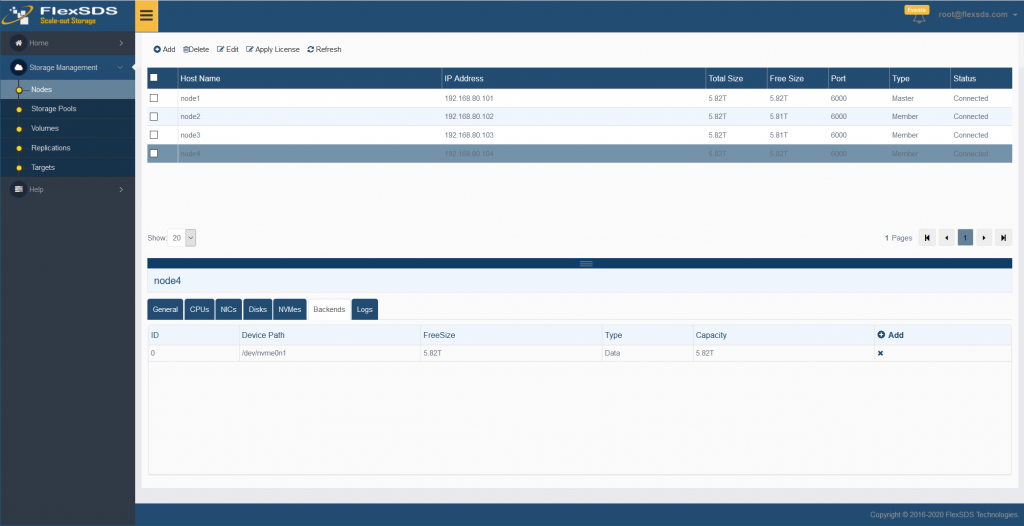
Add Multiple Disks or Batch operation
Please refer to command line manual, user can opeating multiple nodes and disks in one time, this chapter will priding a way to manage disk via WEB management platform.
Add NVMe (Kernel-bypass) Disk
FlexSDS providing a full end-to-end user mode NVMe stack, therefor using NVMe disk to brings a big benefits is very low latency (w <10us), for NVMe disk we suggest user to add to backend as this way:
Click the Add button on the right top corner of the Backends table, the Add Disk to Backends shows.
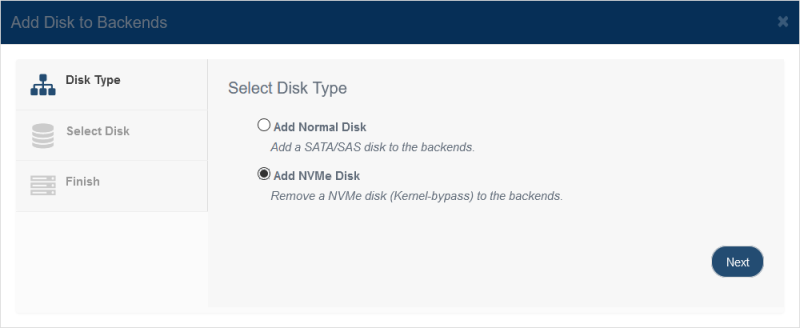
Select Add NVMe Disk and click the Next button to continue.
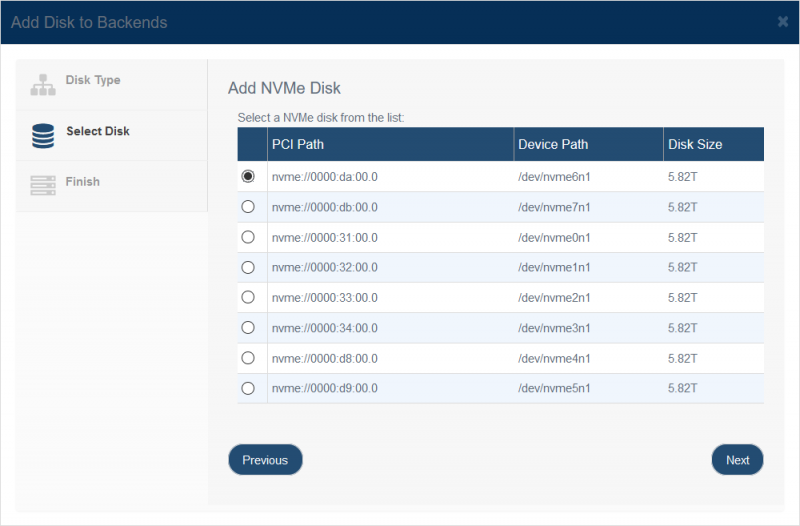
All NVMes will be shown in the box, user can select a disk in the list, the FlexSDS software stack will use NVMe://xxxx:yy:zz.n as device path for user mode I/O. If the device is mounted by NVMe kernel driver, will be automatically switch to user mode (user invisible).
Click the Next button to continue.
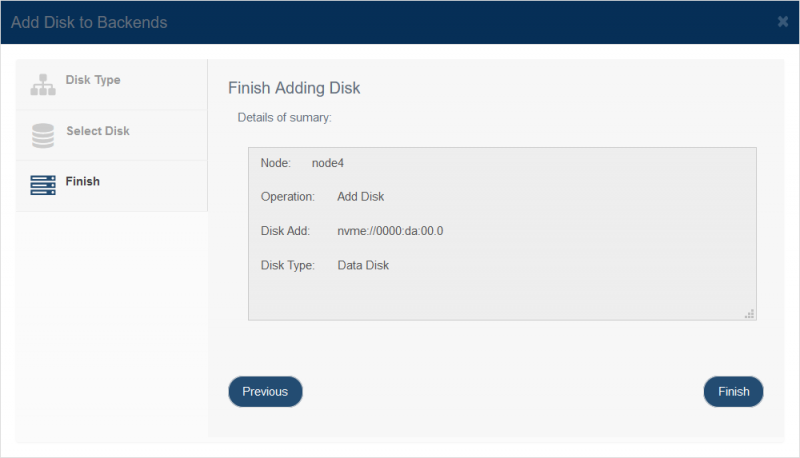
Finish to add disk, user can click the Finish button to complete or click the Previous button to change settings.
Add Normal Disk
FlexSDS also providing an AIO (asynchronous I/O) for traditional device like SATA/SAS disk and NVMe, for NVMe devices user can use it as traditional way and above kernel-bypass way, for the traditional way will bring more latancy.
Click the Add button on the right top corner of the Backends table, the Add Disk to Backends shows.
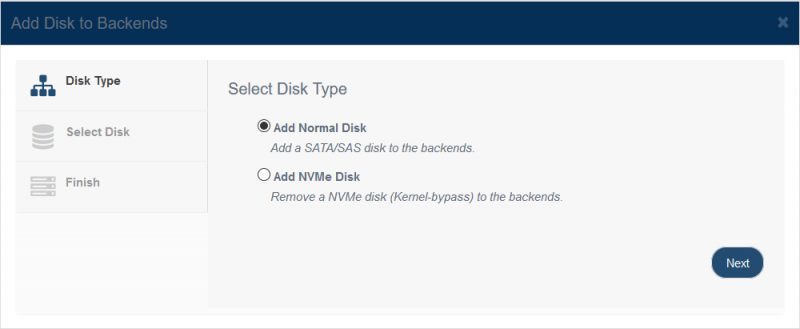
Select Add Normal Disk and click the Next button to continue.
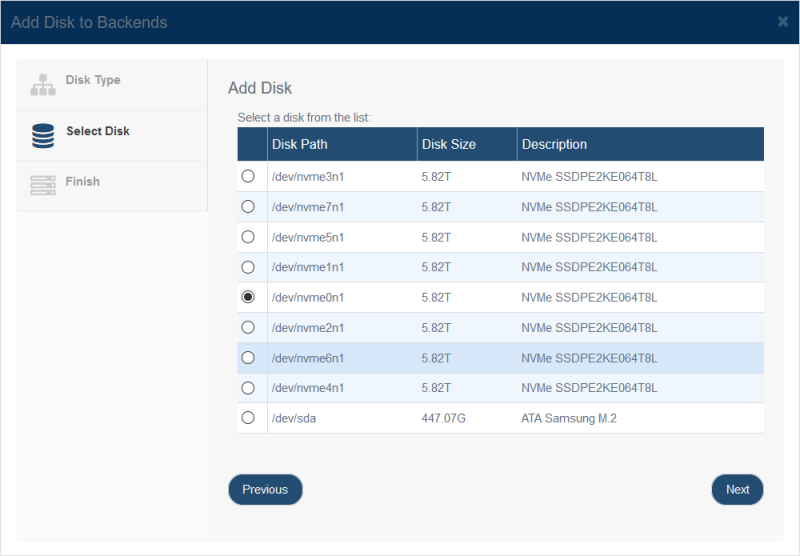
All disks including SAS/SATA/NVMe will be shown in the box, user can select a disk in the list.
Click the Next button to continue.
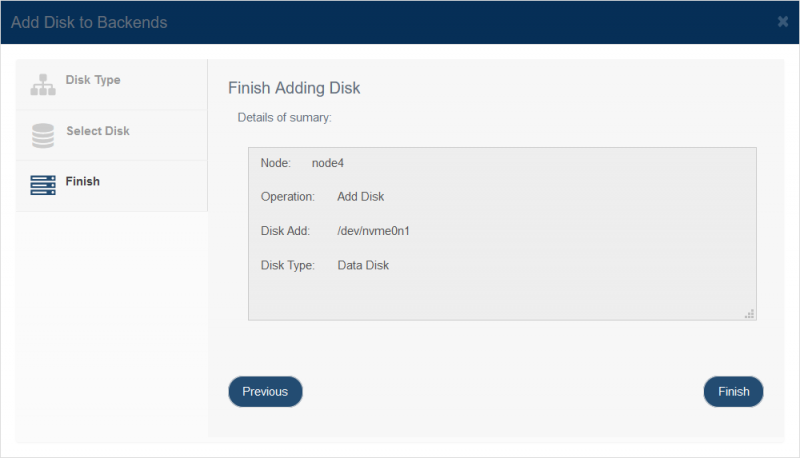
Finish to add disk, user can click the Finish button to complete or click the Previous button to change settings.
Remove Backend Disks
Select a disk and click the “X” button, the Confirm box shows.
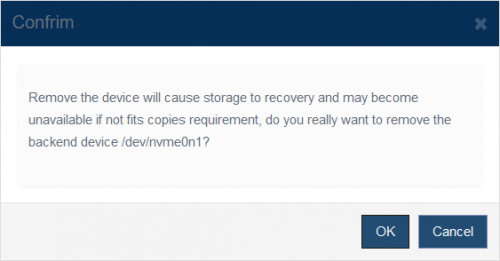
Click the OK button to continue.
Note, like the confirm box shows, remove disk is a heavy operation to the cluster, that may result in storage pools to do recovering, please be sure of nothing this.
